
| WHAT IS MAGICBAND+? |
MagicBand+ is a next-generation wearable that delivers hands-free convenience and unlocks a new dimension of Disney storytelling. Like the Disneyland App, MagicBand+ will make your vacation a bit more efficient, but you’ll wear it on your wrist, making it ideal for Guests that may not want to utilize a mobile phone to act as park tickets, manage PhotoPass® photos, and other functions. MagicBand+ is

an optional purchase item that can be purchased to use as your Keys to the Kingdom. Everything that is linked to your Disneyland account can be linked to your choice of MagicBand+. This guide lists all the great things that Magic Bands will do for you.
| CONVENIENT CAPABILITIES |

Enter Disneyland Parks – Theme park tickets that are linked to your Disneyland Resort account are linked to any MagicBand+ that is also linked to your account. With both a valid theme park admission and theme park reservation, you can easily enter the parks at the Disneyland Resort after assigning your theme park tickets in the Disneyland app.
Check in at Lightning Lane Entrances – Simply tap your band at Lightning Lane entrances to check in (separate valid Lightning Lane entry required).
Link Your Photos – PhotoPass® is a service provided by Disney Parks. Whenever you have a photo taken by a PhotoPass® Photographer they will tap your band to link your photos to your Disneyland Resort account. If you’ve purchased Memory Maker with your Walt Disney World Resort Package, you’ll have immediate access to all of your PhotoPass photos, which can be downloaded immediately. Downloads of photos are available for purchase if the Memory Maker option has not been purchased.
Use at Multiple Disney Destinations – Guests who have purchased MagicBand+ for use during a Disneyland Resort vacation can now use these accessories at the Walt Disney World Resort in Florida as well as on Disney Cruise Line, starting with the DisneyBand+ preview on board the Disney Wish!
| IMMERSIVE ELEMENTS |
Enhanced Experiences – Be a part of the show! MagicBand+ glows with color and pulses with haptic vibrations during World of Color, Fantasmic! and other select nighttime spectaculars. Your MagicBand+ also adds a surprising and magical touch to select experiences at Avengers Campus in Disney California Adventure Park.
Customizable & Collectible – Show off your style with plenty of designs and customizable light themes to choose from.
Become a Bounty Hunter – Let MagicBand+ be your guide to seeking virtual bounties hidden across Black Spire Outpost during Star Wars: Batuu Bounty Hunters.

| HOW TO PURCHASE |
Each member of your party, regardless of age, has the option of purchasing MagicBand+. Personalizing your MagicBand+ is done through your Disneyland account. Each person can purchase a MagicBand from a selection of solid colors, Premium MagicBands, or MagicBand+. Based on your preference, MagicBands will be delivered to your home, or they will be waiting for you at your resort.
Disneyland MagicBand+ designs—including exclusive Disneyland Resort designs—will be available for purchase in select shops located at the Disneyland Resort.
MagicBand+ styles are subject to availability and prices are subject to change without notice.
Only MagicBand+ is supported at Disneyland Resort. MagicBand and MagicBand 2 are not supported at Disneyland Resort at this time and cannot be linked to the Disneyland app.
| LINKING AND PERSONALIZING YOUR MAGICBAND+ |
Link your MagicBand+ to your Disneyland Account


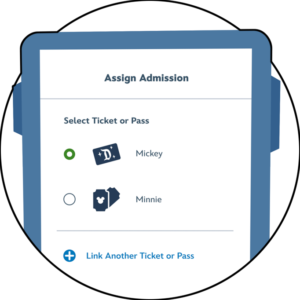

Step 1
Unbox your MagicBand+, power it on by pressing the button on the back once, and tap the band to the back of your phone.
Step 2
You will be directed to open or download the Disneyland app.
Step 3
Follow the instructions in the app to link the MagicBand+ to your Disney account, assign it to a ticket or pass, and pair it to your smartphone. A MagicBand+ can be assigned only one ticket or pass at a time.
Step 4
Make reservations, update admission and more.
Personalize Your MagicBand+
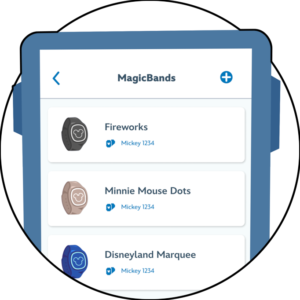
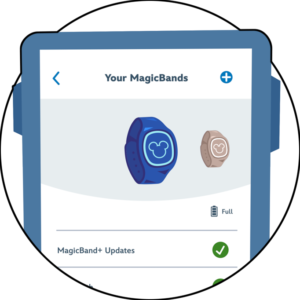


Step 1
Navigate to MagicBand+ in the Disneyland app and select the band you want to customize.
Step 2
Confirm that your MagicBand+ is charged and up to date.
Step 3
Choose a custom light-up theme.
Step 4
Adjust the vibration and motion recognition settings.

