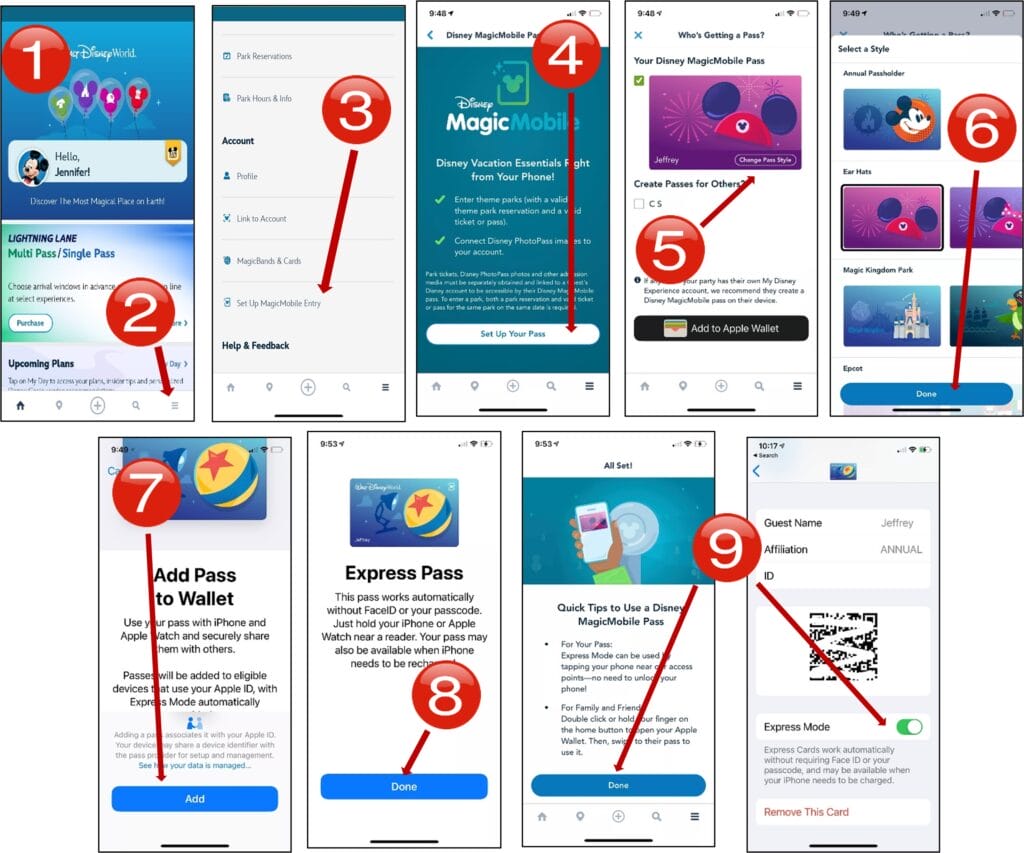The key to unlocking the magic is now in the palm of your hand. Guests at the Walt Disney World Resort are able to enjoy a convenient and contactless option for entering the theme parks and more as part of Disney’s MagicMobile service. This feature found directly in your My Disney Experience App will allow you to use your eligible iPhone, Apple Watch, or Google Pay enabled Android device to create a customized digital pass, easily enter the theme parks, and discover other app enhancements right in the palm of your hand. With Express Mode enabled, guests will not even need to wake or unlock their Apple device to use your MagicMobile Pass. This service is offered in addition to other options such as MagicBands and Key to the World Cards.
| FEATURES |
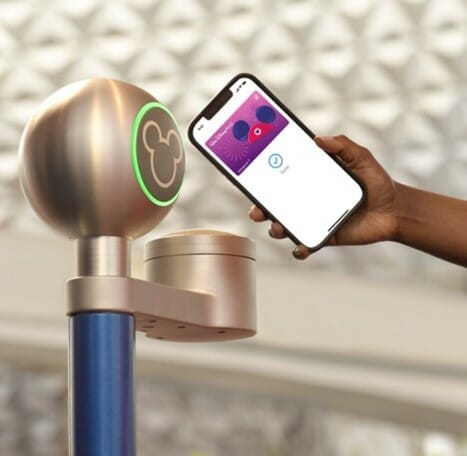
- Easily Enter the Parks and More: Guests can simply hold their iPhone, Apple Watch, Andriod phone, or other smart device near an access point when entering the parks or using other available features, just like they do with a MagicBand. With Express Mode on iPhone and Apple Watch, guests do not even need to wake or unlock their Apple device, or open up the app, to use their Disney MagicMobile pass. As a reminder, valid park admission and a park reservation (if applicable) are required for park entry and must be linked to an account.
- Photopass: Guests can automatically link their Disney PhotoPass attraction photos and videos to their profile through a smartphone. Just confirm the settings in advance of riding at participating attractions.
- Virtual Queue: gain access to attractions utilizing a virtual queue when your boarding group is called.
- In-Park Purchases: Guests are able to use the Disney MagicMobile Pass to make convenient no-contact purchases that will be charged to their Disney Resort hotel folio during their stay.
Guests may use Disney MagicMobile service, a MagicBand or a Key to the World card interchangeably for added flexibility. Disney Resort hotel guests can purchase MagicBands at a special, pre-arrival price. Guests can also pick up a Key to the World card at their convenience at the front desk.
| SET UP MAGIC MOBILE ON YOUR DEVICE |
In order to use Disney MagicMobile on your device, follow these steps to complete the setup:
- Open your My Disney Experience App and be sure that you’re logged in.
- Tap the three lines to open the tile menu.
- On the next page, scroll down to Account and choose Set Up MagicMobile Entry to get started.
- Select, “Set up Your Pass”.
- You may select to set up a pass for yourself and anyone whose profile is managed by you (anyone in your party who has their own My Disney Experience account should set up their MagicMobile pass through their own account. You may change your style by tapping, “Change Pass Style”.
- Select the style you like most for your pass and tap, “DONE”.
- Add your pass to your mobile wallet.
- Express Pass, which enables you to use your MagicMobile Pass without unlocking or activating your phone, will automatically enable for Apple device users. Tap, “DONE”.
- Tap “DONE on the All Set screen and your MagicMoble Pass details will be found in your mobile wallet. Be sure that Express Mode is enabled here in order to use this feature (Apple devices only).